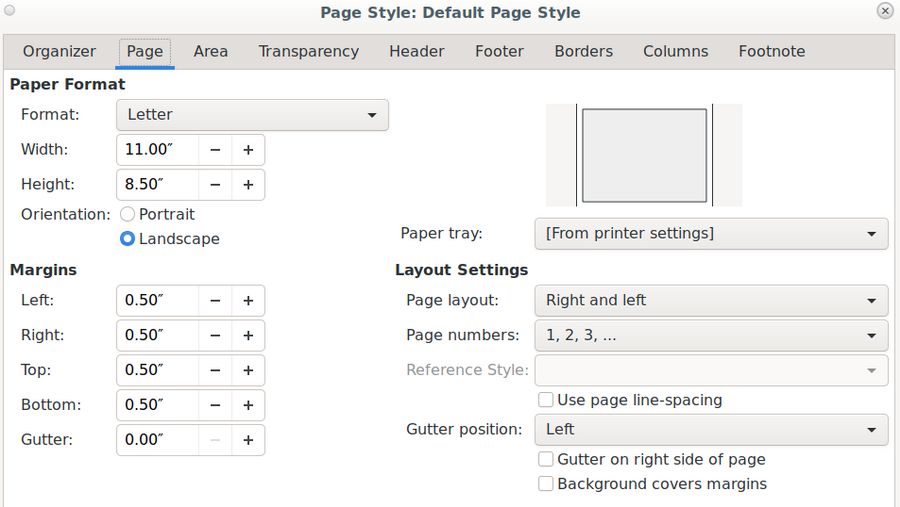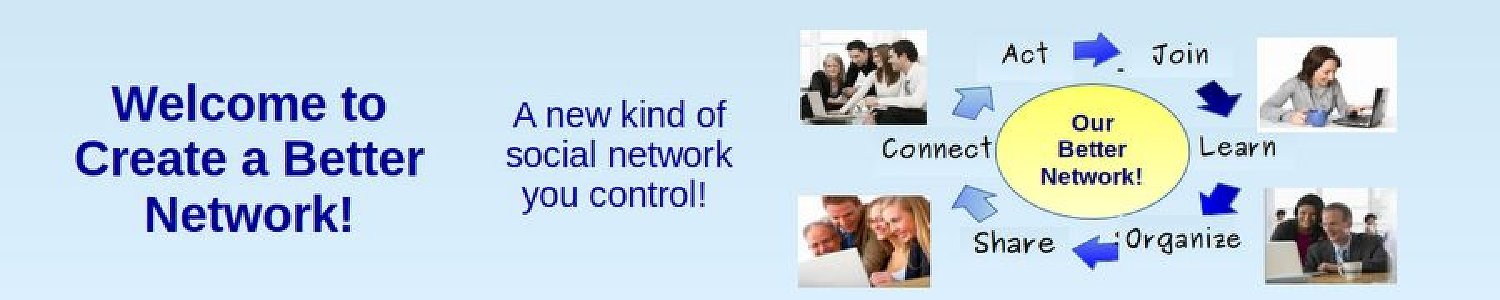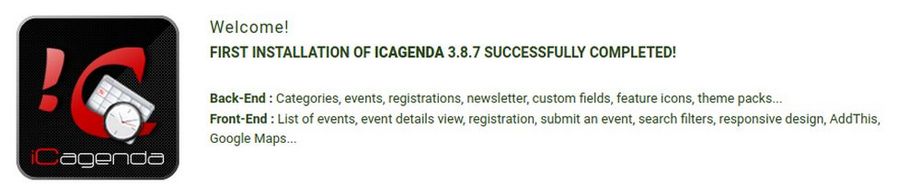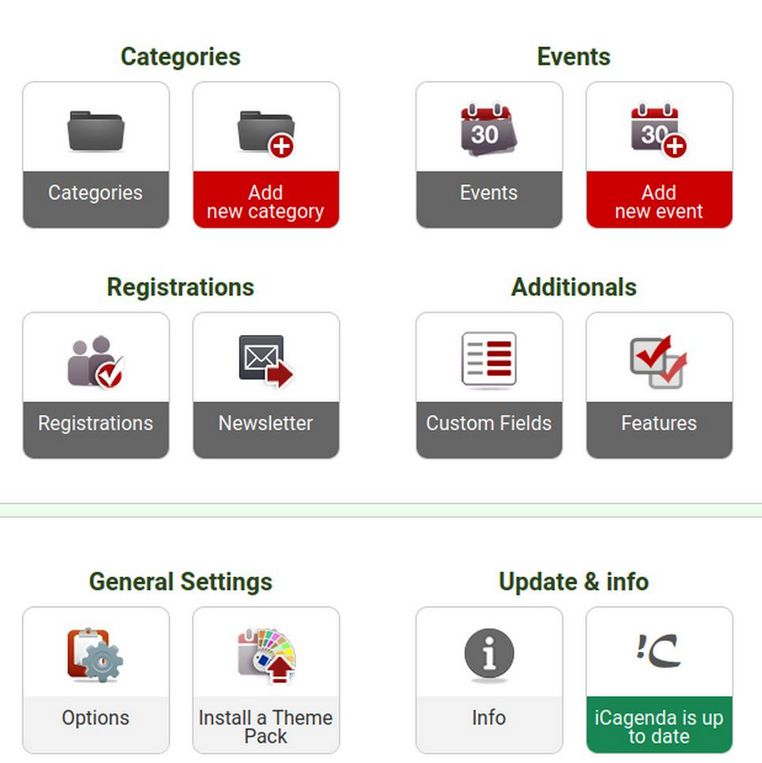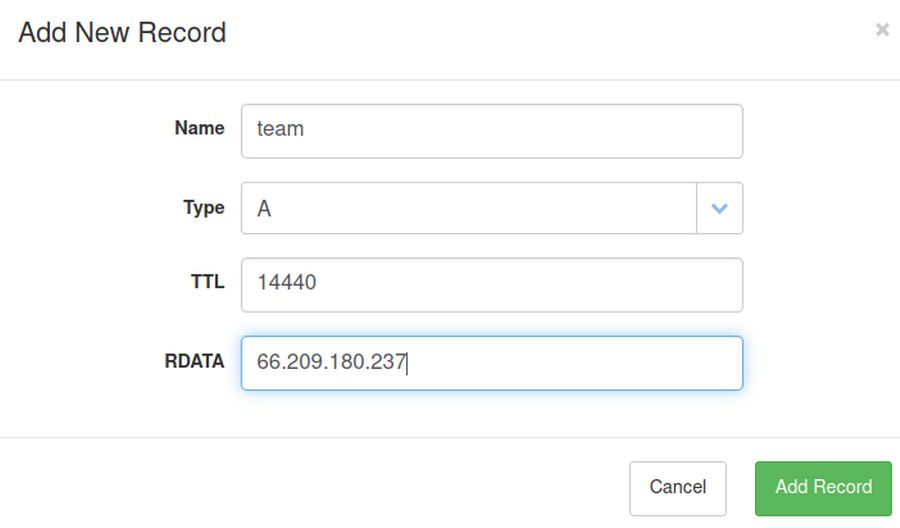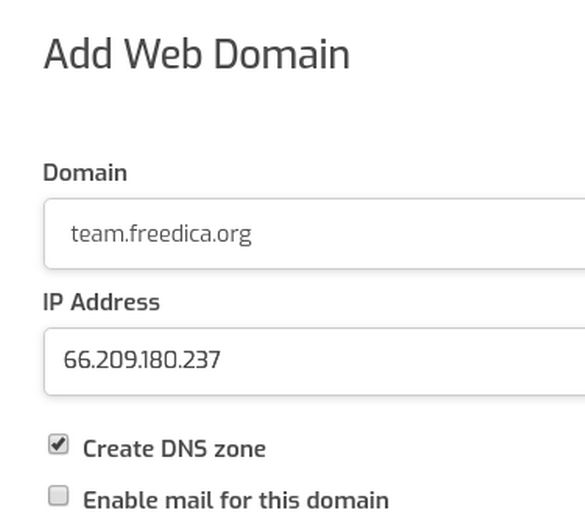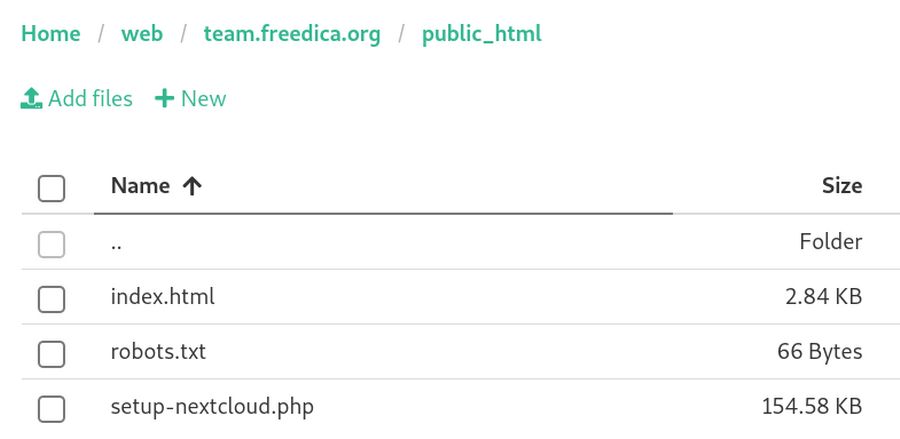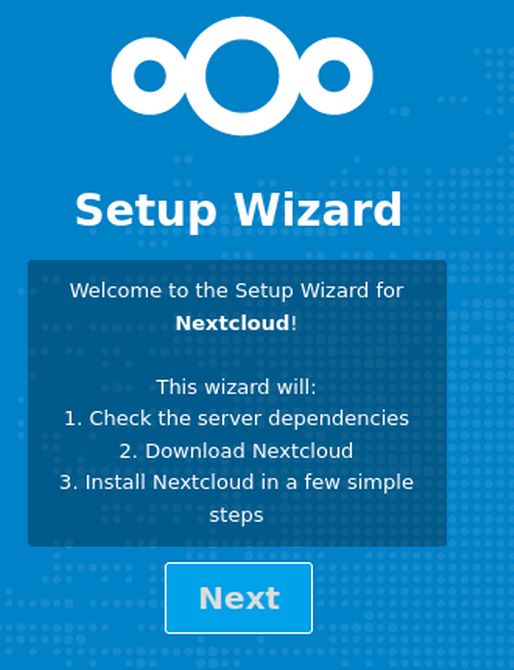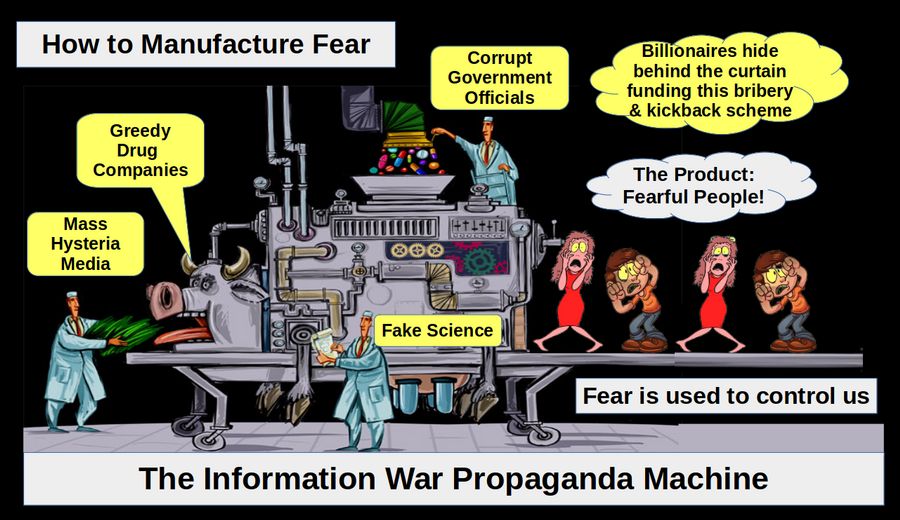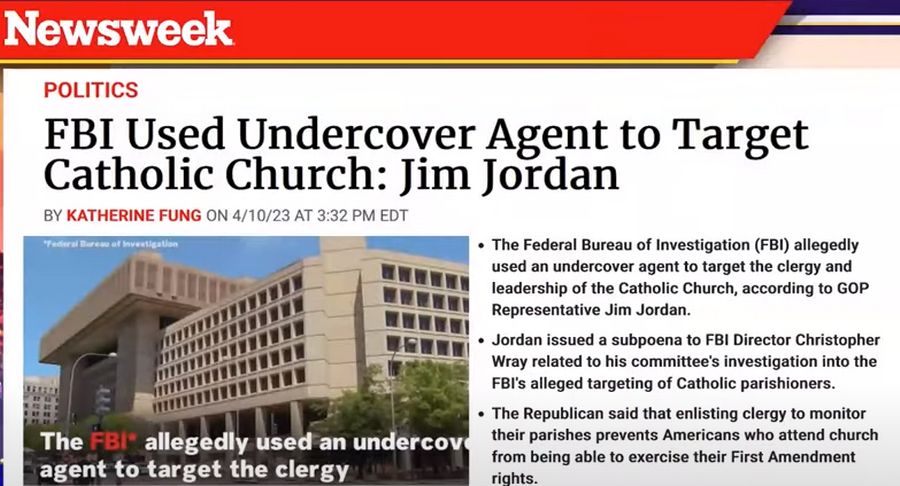NextCloud is yet another free open source tool that offers a huge numbers of team building features that can help any group of people expand their network. NextCloud includes Jitsi video conferencing. NextCloud also includes a secure Document Sharing and Team Editing tool. But it’s most important tool for movement building is an easy to use Events Calendar for creating, promoting and managing events. In this article, we will review how to install NextCloud to the same VPS we used to install Joomla and Freedica. We will then explain how to use the NextCloud Events calendar to create, promote and manage your events.
Use Hestia to Install NextCloud
Before we use Hestia to install NextCloud, we need to go to CanHost and add an A record for the sub-domain to our primary domain, which in this case is freedica.org. We will add the subdomain “team”.
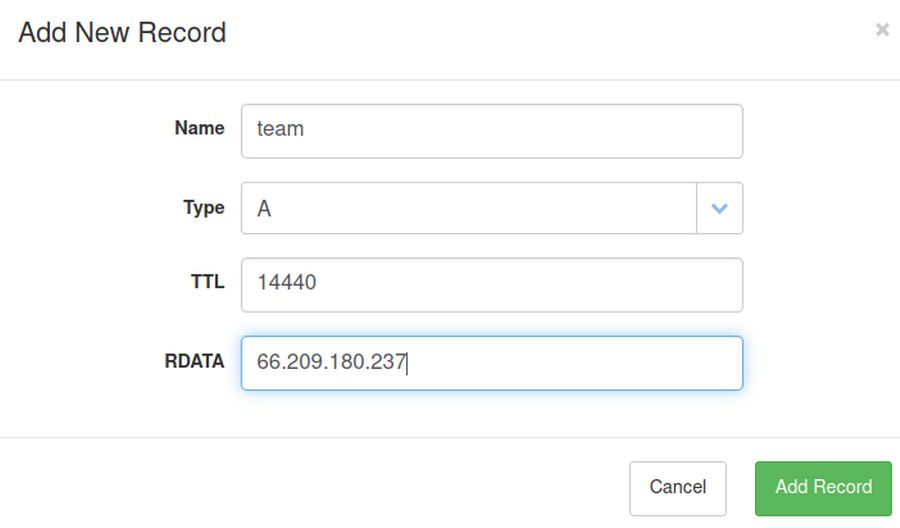
This will make the full URL to our NextCloud website:
https://team.freedica.org
We also need to download the latest version of the NextCloud installer. Go to this page:
https://nextcloud.com/install/#instructions-server
Then click Community Projects. Then click the word HERE in the sentence “Right click HERE and save the file to your computer. “
Then open your Hestia Control Panel and go to your network user account. Click Add Web Domain to add the subdomain you want to use for your NextCloud site. In our case, it is team.freedica.org.
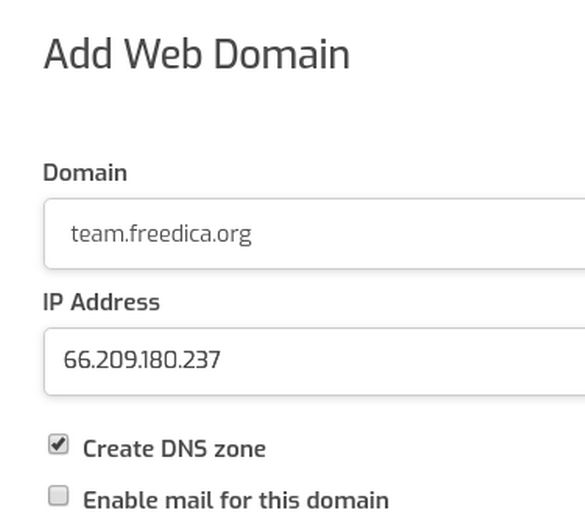
Check the box for Create DNS Zone. But do not click Enable Mail as we should not use mail on a sub-domain. Then click Save. Then click Edit to add an SSL certificate.
Use Hestia to create a Database
Click DB to go to your Database screen. Then click Add Database. Add a Database name, a Database Username and a Database password. Then click Save. Then Back. Then Files in the top menu.
Use the Hestia File Manager to load the NextCloud Setup File
Click Web, then click your NextCloud sub-domain, then click public_html. Then click Add files. Then select the NextCloud Setup file:
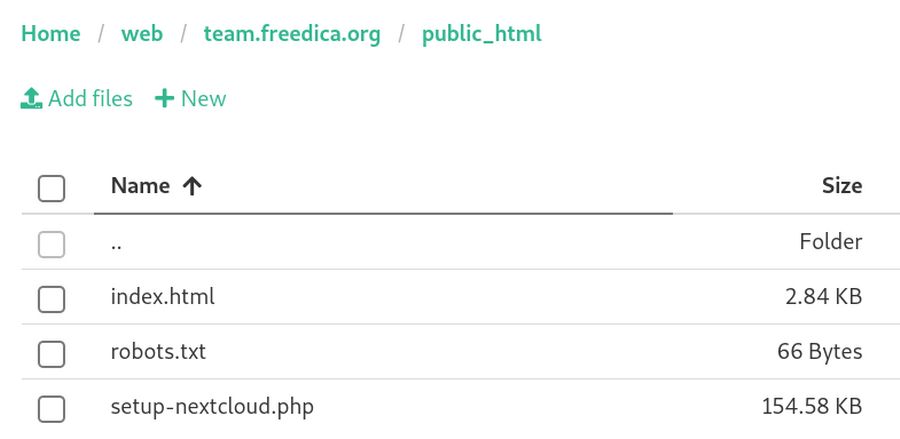
Open a web browser and enter the Setup URL
In any browser, type in the URL: yourdomainname.com/setup-nextcloud.php (replace yourdomainname.com with your own domain name) to open the Nextcloud setup wizard. In our case, the domain name is: team.freedica.org/setup-nextcloud.php
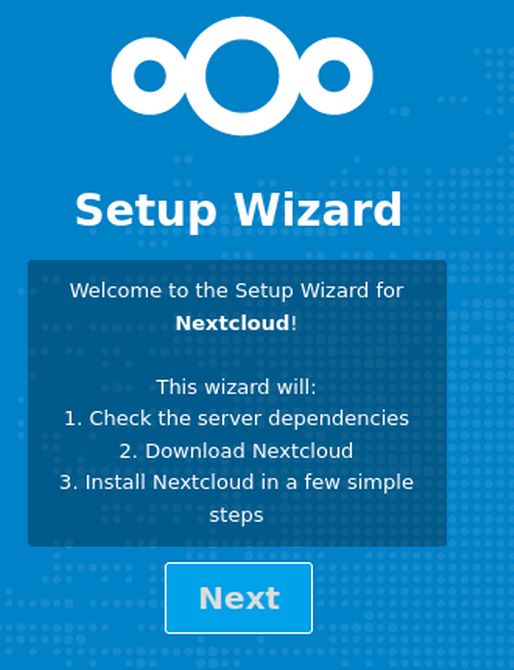
Click Next. Nextcloud will run a check to ensure all the dependencies are met.