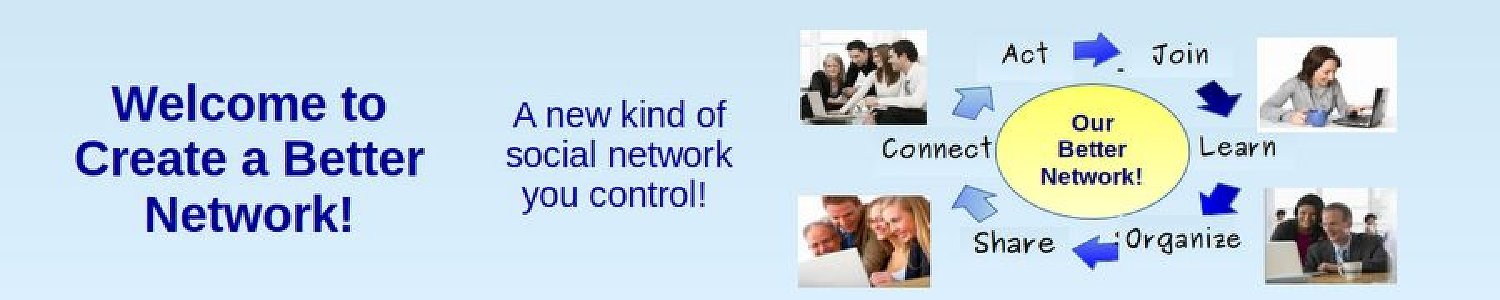A forum is a place where members can ask question which are organized by topic. Forums are useful not merely for educational websites, but also for social networks, clubs and even political movements. More than 4 million websites now use Kunena forum – making it one of the most popular tools in the Joomla Extension Directory. We will explain how to combine Kunena with our Freedica Social Network to provide our members with a place they can ask questions and read answers organized by topic.
The Importance of Organizing Questions by Topic
A community forum is one of the most important ways to build a community. Unlike a blog or social network timeline – both of which are organized more by date than by topic, a forum is a way to organize questions on a particular topic. A forum allows members of a community to post their own TOPICS, also called threads, which can be anything from questions and comments to entire articles and links to websites and videos. Other members of the community can then respond to the topic with further questions or comments. The Forum discussion is organized by placing Topics within Categories much like Joomla articles are organized into categories. Within the categories are the actual topics or questions. Other common aspects of forums includes a “Profile” page where users can download an image of themselves and provide basic information about their background and interests.
Why Kunena Forum?
Choosing a Forum is an important decision for any website manager. A forum is not only an important way for registered website members to ask questions, but also an efficient way for other viewers of your website to learn from the questions of others and see how well those questions have been answered. In short, an easy to read and easy to use forum can inspire confidence in your viewers. The biggest problem with Kunena Forum is its complexity. We will therefore try to overcome the complexity of Kunena by providing this detailed set of instructions on how to set up, simplify and manage Kunena as well as tips for improving the appearance of Kunena.
Kunena has several important advantages.
First, Kunena is integrated with the Joomla database. This means existing Joomla members are already Kunena Forum members.
Second, Kunena comes in over 40 languages. This makes it possible for us to create a community network even if our members are scattered across the globe.
Third, Kunena comes with several security features not found on other forums.
Fourth, Kunena offers the ability to moderate posts before they are published on our forum.
In order to make the process of learning Kunena a little easier, we have broken down the process of building a Kunena forum into 4 sections.
#5.1…Review Kunena Forum Structure
#5.2…Create our own Forum Categories
#5.3... Customize the Appearance of your Forum
#5.4… Manage your Forum
In this article, we will review Kunena Forum Structure.
We have divided this article into the following four steps:
Step #1...View Kunena Demo Forum
Step #2 Download and Install Kunena
Step #3...Review Kunena Forum Menu Structure
Step #4...Customize Forum Configuration Settings
Let’s take a look at each of these four steps.
Step #1... View Demo and Install Kunena
To see what Kunena Forum looks like, here is a direct link to the official Kunena Forum.
https://www.kunena.org/forum/index
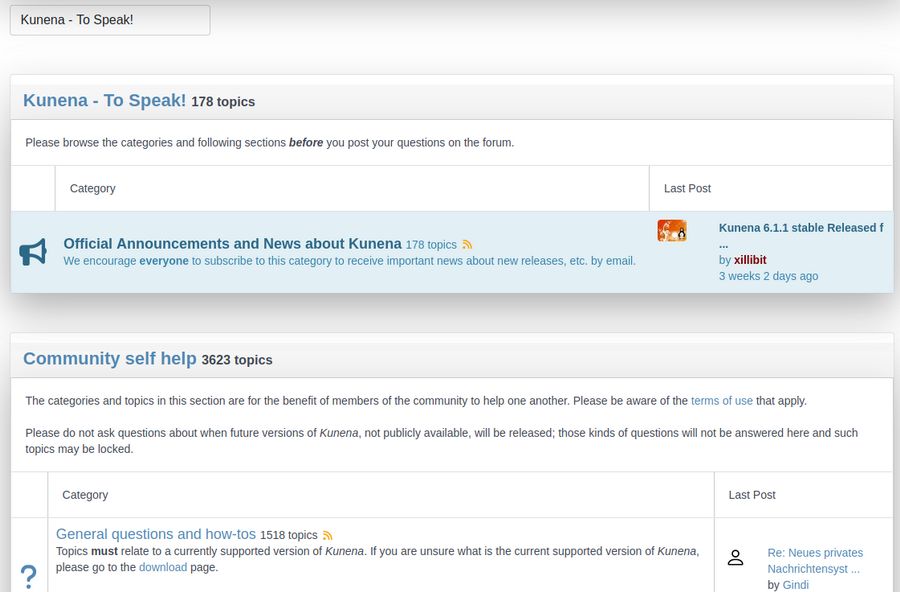
Click on the small Kunena to Speak box above the blue Kunena to Speak title to see how the forum is divided into several categories.
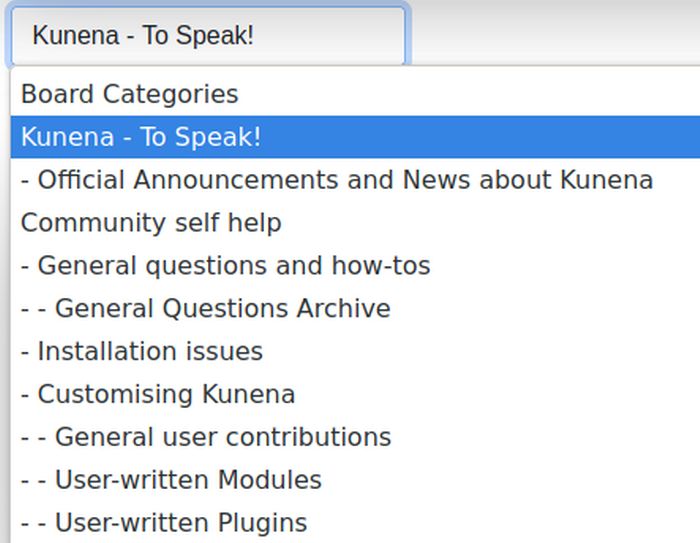
Forum Structure
At the top is the name of the first top level section (Kunena – To Speak). This top level section includes a single sentence. Note that there are no dashes before the name of this section. Also there are no actual Topics inside of this section. Inside this section is a single category called Official Announcements – which has all 178 topics. The Announcements area can be used to place important info and or Joomla modules which will appear on every forum page.
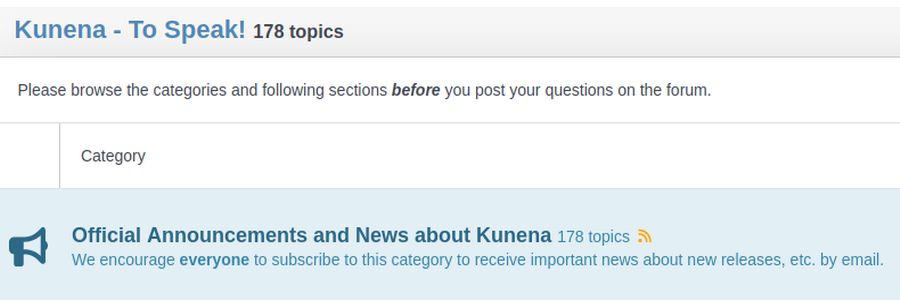
The next top level section is called Community Self Help. It has a couple of sentences to explain what this section is about. But it has no actual topics. Inside of the Community Self-Help section are four categories. These are General Questions and How Tos, Installation Issues, HTTP 500 Errors and Customizing Kunena.
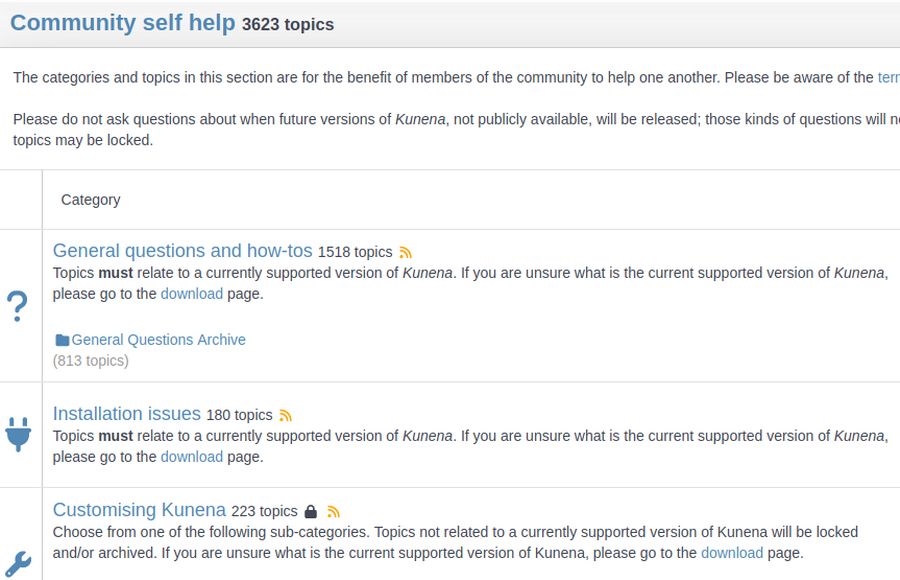
Inside of the Customizing Kunena Category are three sub-categories: General User Contributions, User Written Modules and User Plugins. Here is what Community Self Help forum sub-categories look like:
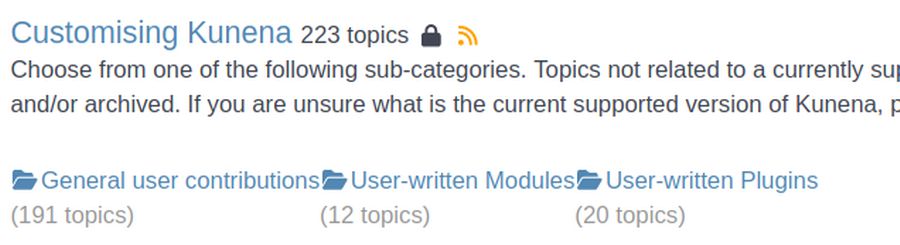
Each Kunena Section can have several categories. But sections do not have topics. Each Kunena category must be assigned to a section parent. Categories can have an infinite number of Topics. To see the list of Topics, you need to click on the category that the topic has been placed in. Here is what the List of Topics looks like in the General Questions Category:
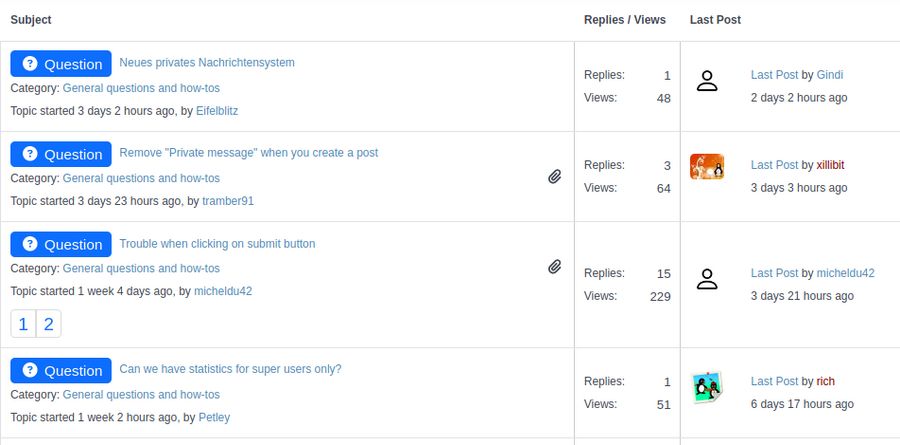
Step #2 Download and Install Kunena
Now that we have a rough idea of Kunena Forum terminology, let's download Kunena. Go to the Kunena GitHub page:
https://github.com/Kunena/Kunena-Forum
Then click on Releases, Latest. Here is the 6.1.1 page:
https://github.com/Kunena/Kunena-Forum/releases/tag/6.1.1
Click on pkg_kunena_6.1.1 zipped file. Then transfer this package from your Downloads folder to your website Extensions folder.
To install Kunena, log into your Joomla Dashboard and go to System, Install, Extensions. Upload Package File. Then upload the package. When the installation is finished, it will ask to Install Kunena Sample Data. We will skip this step and build our own forum structure instead.
Next, click Install (which is in the blue box below the white arrow) to install Kunena Menus. Then click Restore Kunena Menu. This may end on a Tools screen. We will skip these tools for now. Instead, click Components, Kunena Dashboard and scroll to the bottom.
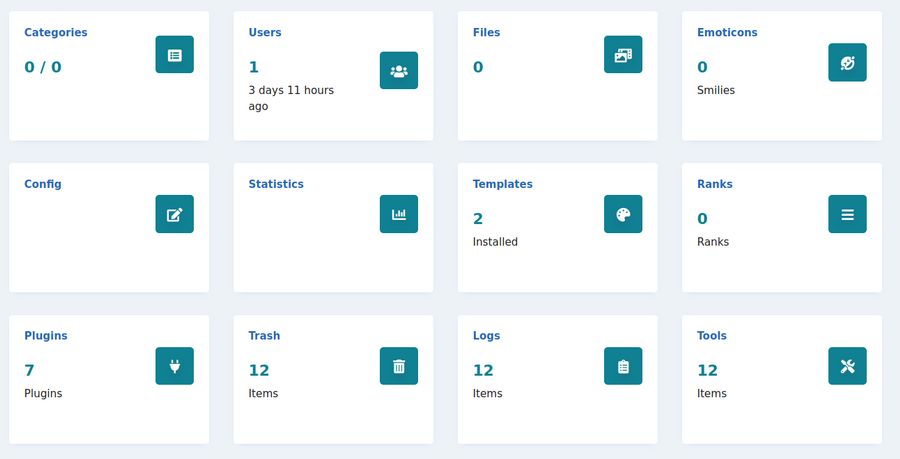
Kunena has a well organized Dashboard Forum Administrators can use to control every aspect of the forum’s structure and appearance.
Step # 3...Review Kunena Forum Menu Structure
Kunena created its own Kunena Menu in the Menus section of our Joomla Dashboard. Click on Menus, Kunena Menu to open it.
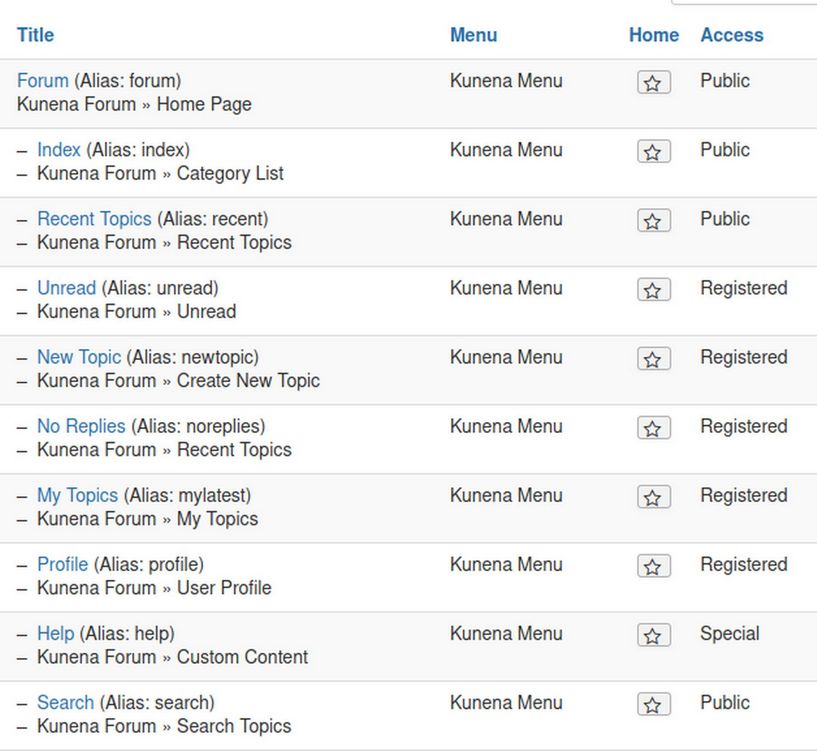
There is a top level menu item called Forum which has 9 sub-menu or child menu items. Only three of these menu items can be viewed by the public. These are Forum, Index and Recent Topics. Five more can be viewed by registered users. To see this new menu, we need to publish a menu item for Kunena forum in our Joomla main menu.
Create a Menu item for Kunena Forum in our Main Menu
To view the Kunena initial structure, we first need to publish the Forum Menu Item link. Click Menus, Main Menu. At the bottom of our Main Menu, Kunena has already created a new unpublished menu item called Forum. However, instead of using this menu item, click New. Then Select and click Kunena, scroll down and click Home Page. Then for Default Menu item, click Index. For Title, type Freedica Forum. For Target Window, click New Window with Navigation. Then click Save and Close. Then view the front end of your website. Then click on the Freedica Forum Menu Item to bring up Kunena Forum which opens on the Kunena Index page.
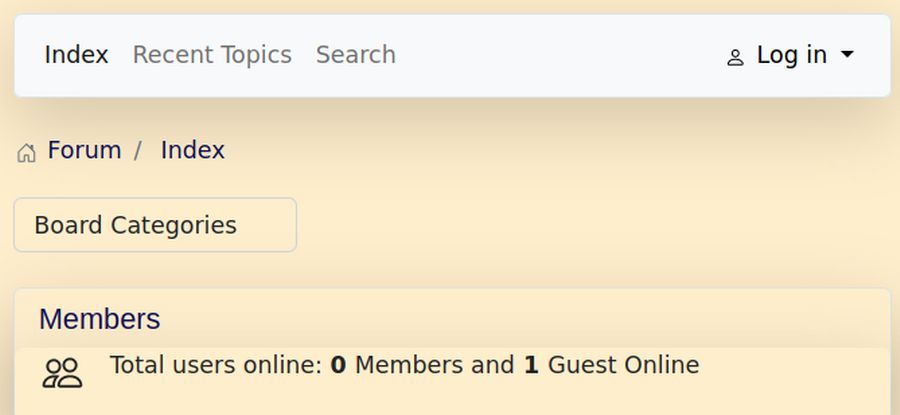
Click on Board Categories to see that there are no board categories. We will create some in a minute. Click Log in to see the normal Joomla front end log in form. Logged in users can post new topics and add a Profile Image. But first we need to create a Top Level Section and add some categories to the section.
Change Powered by Kunena from the side to the bottom
There is a problem with our custom CSS for the Helix template. It places “Powered by Kunena” in the right side of the forum page. To move it to the bottom, go to the Helix custom.css file. Delete line 73.
Step #4 Customize Forum Configuration Settings
Before we add our Forum categories. we should make a few changes to the Kunena Configuration Settings. Go to Kunena Configurations. There are many tabs:
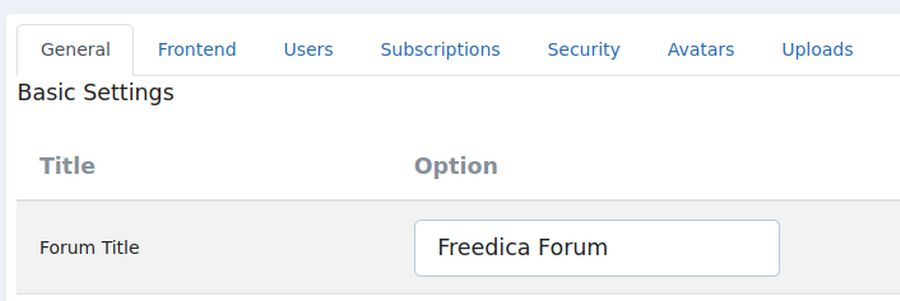
Change and or hide the following:
General Tab:
Change Forum Title from Kunena to Freedica Forum
Change Display Page Creation Time from yes to no.
Front End Tab:
Change Show Avatar from No to Yes.
Change Show Moderators from Yes to No.
Change Message Reporting from Yes to No.
Users Tab:
Change User Statistics and Karma from Yes to No.
Change Allow Favorites from Yes to No.
Change User Status from Yes to No.
Change Signatures from Yes to No.
Change Social from Yes to No.
Security Tab:
Change Guests see user list and profiles from Yes to No.
Change moderate new users from 0 to 2.
Change guests to see stats from Yes to No.
Change image minimum posts from 10 to 1.
Avatar Tab:
Change Max Avatar File Size from 2048 KB to 204 KB.
Ranking tab: Change ranking from Yes to No
Extra tab:
Userlist Settings: Change from Yes to No: Online status, number of posts. Karma, join date, last visit date. profile hits
Statistical Settings: Change all from yes to no.
Poll Settings: Change from Yes to No.
Then click Save and Close.
After these changes, here is the resulting Kunena forum page using the Helix template:
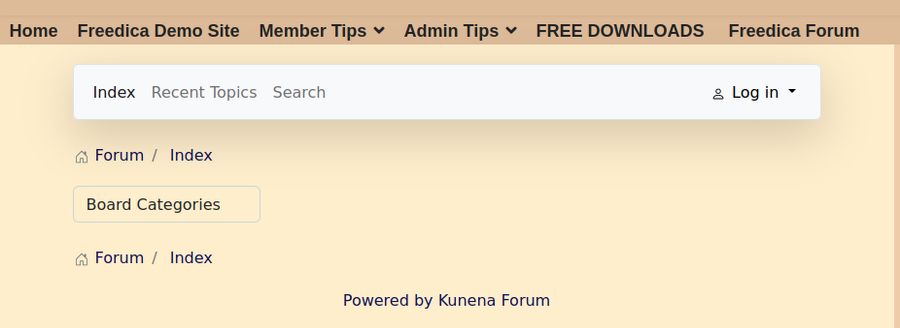
What’s Next?
In our next article, we will create our own custom forum categories.